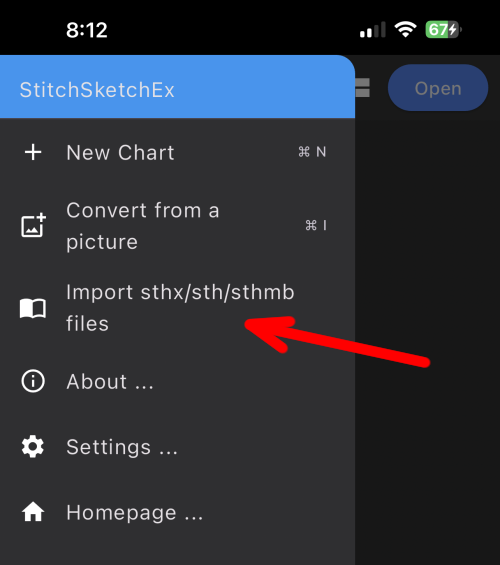Here is how to export/import the chart files on StitchSketch (*.sthmb) into the new StitchSketch Ex App file (*.sthx).
This process requires a cloud drive setup on your device (e.g. iCloud, Google Cloud etc.)
On StitchSketch, in the Gallery page, select a chart you want to upload, and from the bottom toolbar, click on the “Cloud” icon, and select the “Upload”

A confirmation dialog box appears. Click on “OK”

A iOS File App shows up, and you can choose the folder you want save the file. The default folder is usually a folder based on the App name. Thus, here it is “StitchSketch” folder. Confirm the file name to save, and click on the “Save” on top right.

Once the upload done, you’ll see a message.

At this point, the file should be on the cloud folder.
Just a reminder that the file extension of StitchSketch is *.sthmb.
Now, on StitchSketchEx side, on the main screen, click on the hamburger menu on top right, which shows a drawer. There is an “Import sthx/sth/sthmb files” menu.


Choose the “StitchSketch” folder, and select the file you want to download. Click on “Open” on top right.

Now, the file should be downloaded and shows up in the filer screen.

Notice the file extension here? The imported file has a *.sthmb extension.
Now you can just open it, and then you can save it. (When opened, it will be marked as modified)
When it is saved, it will be saved as StitchSketchEx file, which should have *.sthx extension automatically. So, you will see the file created like this.

That’s all. Thank you!